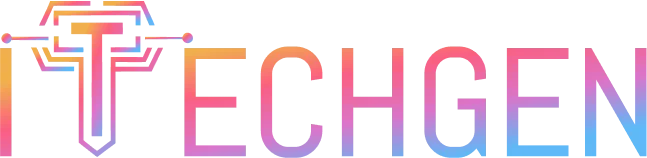How To Integrate AI Chatbot in Website?
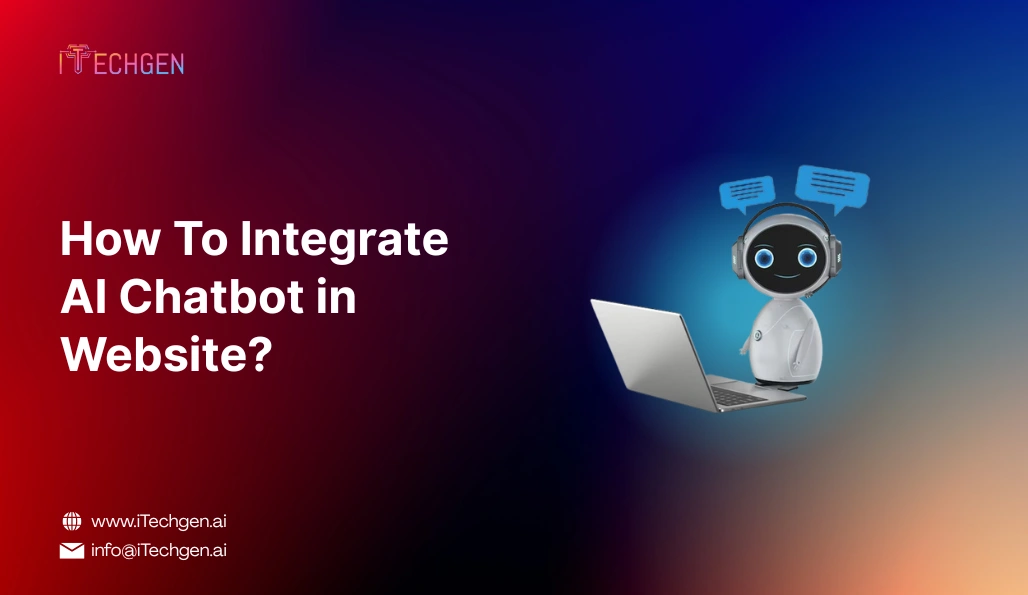
An AI chatbot is a type of intelligent assistant positioned on your site. It can talk to your visitors and help them respond to their questions, find what they are looking for, or even walk them through their purchase, all without the aid of another human being. They utilize artificial intelligence in answering naturally, in a human way, in order to maximize the online experience for individuals, to make it simpler and quicker.
Honestly speaking, humans do not prefer to wait. Whether it is a prospective customer that has inquired from you or a visitor looking for something urgently, they want answers immediately. That is where AI chatbots come in handy. They are available 24/7 and react immediately, minus the fatigue. They can assist in improving customer satisfaction and lowering your support as well as your sales.
When you are launching a chatbot, there are essentially two choices. A pre-configured chatbot, generally used as an app or plugin, is a speedy installation that is one of those no-brainer solutions to jump right in. Or a custom chatbot, which is designed and customized for your business, including more advanced things, that will take more time and labor to develop. This tutorial will help guide you through figuring out the most suitable path for you.
Here in this blog, we’re going to explain step by step how to implement an AI chatbot on your website. Whether you have a WordPress or Shopify website or you’re using any other tech stack such as LAMP or MEAN to develop your site, everything will be discussed here. We will also briefly mention the different methods of integration, including using an app, plugin, or copy and paste code manually, so you can choose which one is most convenient for you.
Key Methods to Integrate AI Chatbots
There are various ways to integrate an AI chatbot into a website depending on the platform of your website, the technical resources you possess, and your preferred level of customization. Below are the four most common methods used today, along with their strengths, weaknesses, and most appropriate contexts.
1. Plugin-Based Integration
Plugin-based integrations are among the fastest and easiest methods of integrating AI chatbots into websites, particularly for content management system (CMS) audiences (e.g., WordPress, Wix, Webflow, etc.).
How It Works:
You simply install a chatbot plugin or extension from your platform’s marketplace. These plugins come with pre-built chatbot features—such as automated responses, live chat options, and lead capture forms—and can usually be customized through a visual dashboard.
Pros:
- No coding or technical experience required.
- Quick setup—often done in a few minutes.
- Built-in compatibility with your CMS.
- Many plugins offer drag-and-drop tools for customization.
Cons:
- Limited customization beyond what the plugin allows.
- Performance and scalability may depend on the plugin provider.
- Typically dependent on third-party servers for chatbot logic and data.
2. App-Based Integration
Alternatively, websites that are on e-commerce platforms (e.g., Shopify, BigCommerce, and Magento) will integrate chatbots through app stores. These apps are tailored for commerce-related use cases.
How It Works:
You select and embed a chatbot app from the app store of your platform. App integrations are designed to operate within the platform’s ecosystem and typically come with features such as customer support automation, cart reminders, order tracking features, and product recommendations.
Pros:
- Seamless integration with eCommerce features like product catalogs, checkout, and order history.
- Pre-configured settings make it easy to launch.
- Some apps come with AI-based upselling and customer behavior tracking tools.
Cons:
- Functionality is usually limited to what the app offers.
- May involve recurring monthly fees.
- Customization can be difficult beyond the built-in templates.
3. Manual Code Embedding
Manual code embedding is the most flexible method of integrating an AI chatbot, especially when discussing websites built on the LAMP (Linux, Apache, MySQL, PHP) stack or MEAN (MongoDB, Express.js, Angular, Node.js) stack.
How It Works:
Your chatbot provider (such as Dialogflow, Botpress, or Kommunicate) will give you a script—usually a small snippet of JavaScript. You manually paste this code into your website’s HTML, typically before the closing </body> tag. Once embedded, the chatbot loads and functions directly on your site.
Pros:
- Offers more control over chatbot placement and behavior.
- Works on virtually any website regardless of platform.
- Allows integration with custom backend services or APIs.
Cons:
- Requires some knowledge of HTML or access to a developer.
- Customization and troubleshooting may take time.
- Maintenance and updates are your responsibility unless using a hosted service.
4. Cloud-Based Widgets vs. Self-Hosted Bots
In addition to how you integrate the chatbot, it’s important to consider where the chatbot will be hosted—this impacts performance, privacy, and control.
Cloud-Based Widgets
These are hosted and maintained by the chatbot provider. You simply connect your site to the provider’s service using a script or integration tool. The provider handles the AI engine, data storage, and updates.
- Advantages:
- Quick setup with minimal maintenance.
- Regular updates, bug fixes, and performance improvements are handled by the provider.
- Often includes analytics, training tools, and integrations with CRM or email systems.
- Disadvantages:
- Less control over data security and storage.
- Dependent on a third-party server—performance may vary during outages or high demand.
Self-Hosted Bots
In this setup, the chatbot engine and data are stored on your own server. Open-source platforms like Rasa or Botpress are typically used for this method.
- Advantages:
- Full control over chatbot logic, user data, and privacy policies.
- Ideal for organizations with strict compliance or data protection needs.
- Can be deeply customized to match business workflows.
- Disadvantages:
- Requires a development team for setup, training, and maintenance.
- Greater infrastructure requirements, including hosting and ongoing support.
All of the integration methods have different purposes. The best choice will be determined by the type of website you have, your internal capability to develop or maintain, and how much control you want over your chatbot’s behavior and performance. In the following section, we will provide guidance for matching these choices with your website type – CMS, eCommerce, or custom-built.
Integration by Website Type
As it relates to understanding the various methods of chatbot integration, now it’s time to explore how the methods will apply based on your website type. This section will help you to understand how to integrate AI chatbot in website regardless of whether you’re using a CMS, an online store, or a solution based on a custom tech stack.
A. CMS-Based Websites
Content Management Systems (CMS) like WordPress, Wix, and Webflow are popular platforms that simplify website building without requiring advanced coding knowledge. Each platform offers different ways to integrate AI chatbots depending on its structure and flexibility. Here’s how to approach chatbot integration for each CMS:
WordPress
WordPress is the most widely used CMS, powering over 40% of websites globally. It supports both plugin-based and code-based chatbot integration.
1. Using Plugins (Tidio, WP Chatbot, Drift, etc.)
- The simplest way to implement the AI chatbot into a WordPress site is by using the plugins in the WordPress Plugin Directory.
- Popular plugins (Tidio, WP Chatbot, and Drift) allow you to install and activate the chatbot widget and customize it all from your WordPress dashboard.
- These plugins often have built-in features like lead collection, automated greetings, and basic AI flows.
- You can customize the chatbot triggers to tell the widget when it should be active, how the bot looks and acts, and to connect it to the likes of Messenger or CRM systems.
2. Adding JavaScript Embed Code
- If you want to use an external chatbot service (like Dialogflow, Intercom, or Kommunicate), they will provide you with a JavaScript snippet.
- You would insert that code into your theme’s header.php file or use a plugin like “Insert Headers and Footers” so you can safely insert the JavaScript.
- This also allows you to access much better chatbot services that may not be available as plugins.
3. Customizing Behavior and Appearance
- Most chatbot plugins will have various customization settings in terms of welcome messages, color themes, and behavioral settings (i.e., when the chatbot appears, how many seconds later it shows, etc).
- For code-based bots, you will typically configure these settings within your chatbot provider’s dashboard.
- Overall, you can make sure that your chatbot is customized to reflect the tone of voice of your brand, logo and all goal and journey mapping for your customers.
Plugin-Based Integration:
- Go to Plugins > Add New
- Search for chatbots like Tidio, WP Chatbot, Drift
- Install and activate
- Configure using the plugin settings
Manual Code Integration:
- Add JavaScript snippet via Header/Footer plugin or directly in header.php
Wix
Wix is a drag-and-drop website builder that’s beginner-friendly but slightly more restrictive than WordPress when it comes to external code.
1. Using Wix App Market (e.g., Tidio, ChatBot)
- Wix’s App Market features ready-to-use chatbot apps such as Tidio, ChatBot, and Chatway.
- These apps integrate directly with your Wix website, offering features like live chat, automated flows, and visitor tracking.
- Setup is simple: install the app, link your account, and configure your bot through the app’s dashboard.
2. Embedding External Chatbot Code in Wix Editor
- If you want to use an external chatbot not available in the App Market, you can embed it manually.
- Go to the Wix Editor, add an “Embed Code” element to your page, and paste the chatbot’s JavaScript snippet.
- You can also position the chat widget precisely where you want on your site and adjust display settings.
Note: Wix has some limitations in loading third-party scripts, so be sure to test thoroughly after embedding.
Wix App Market:
- Use built-in apps like Tidio, Wix Chat
- Install and manage via Wix dashboard
Embed Code:
- Use “Embed HTML” component in Wix Editor
Webflow
Webflow gives more design control than Wix and allows custom code insertion, making it a great choice for embedding chatbots manually.
1. Embedding Chatbot Code Manually
- Webflow doesn’t have a chatbot app store like WordPress or Wix, so manual integration is the way to go.
- Copy the chatbot script provided by your AI chatbot provider.
- Paste it into Webflow’s “Custom Code” section in the Site Settings (<head> or before </body>) or use the Embed element in a specific page or layout.
2. Positioning the Chat Widget in Custom Layouts
- Webflow allows precise design control, so you can position the chatbot widget exactly where and how you want it to appear.
- You can also trigger the chatbot to appear based on user behavior (e.g., scrolling, page load) using Webflow’s native interactions or scripts.
When working with CMS platforms like WordPress, Wix, or Webflow, you have both simple plug-and-play and custom integration options for adding an AI chatbot. The choice depends on the flexibility you need, the chatbot provider you choose, and how much technical effort you’re willing to invest.
Embed Custom Chatbot:
- Go to Project Settings > Custom Code
- Paste chatbot script in <head> or <body>
Element Positioning:
- Use the “Embed” component in the designer to control placement
B. E-Commerce Platforms
E-commerce websites have unique requirements for chatbots, such as handling customer queries about products, assisting with cart issues, or supporting order tracking. Platforms like Shopify and BigCommerce provide built-in tools and app ecosystems to simplify chatbot integration while enabling powerful customer interaction features.
Shopify
Shopify is one of the leading e-commerce platforms globally, known for its ease of use and extensive app marketplace.
1. Using Shopify Chatbot Apps (Tidio, Re:amaze, Gorgias)
- Shopify’s App Store offers numerous chatbot apps designed specifically for online stores.
- Apps like Tidio, Re:amaze, and Gorgias provide AI-powered chatbots that can answer customer questions, automate support, and provide personalized product recommendations.
- Installation involves selecting an app, installing it to your Shopify store, and configuring chatbot flows through the app’s dashboard.
- These apps often integrate directly with your product catalog, enabling chatbots to assist customers with order status, inventory queries, and promotions.
2. Adding Script Tags in Theme.liquid
- For chatbots not available as Shopify apps or for more custom implementations, you can manually add chatbot scripts.
- Shopify’s theme files include theme.liquid, a template file that loads across all pages.
- By inserting the chatbot’s JavaScript snippet inside the <head> or just before the closing </body> tag in theme.liquid, you embed the chatbot across the entire store.
- This method allows for custom chatbot providers or bespoke chat solutions.
3. Integrating for Support, Cart Help, and Retargeting
- Chatbots on Shopify can be programmed to offer real-time customer support, help with abandoned cart recovery by sending reminders, and suggest upsell or cross-sell products.
- They can also be used to retarget visitors by capturing emails or sending promotional messages.
- Integration with Shopify’s backend APIs allows chatbots to provide detailed order tracking and personalized offers based on customer behavior.
Shopify
App Integration:
- Visit Shopify App Store and install bots like Tidio, Re:amaze, or Heyday
Theme Code Integration:
- Edit theme.liquid under Online Store > Themes > Actions > Edit Code
BigCommerce
BigCommerce is another major eCommerce platform favored for its scalability and flexibility.
1. Using BigCommerce Chatbot Apps (LiveChat, Tidio, Drift)
- BigCommerce offers chatbot integrations through its app marketplace.
- Apps like LiveChat, Tidio, and Drift provide live chat combined with AI chatbot automation tailored for online stores.
- These apps support features such as answering FAQs, product search assistance, and order updates.
2. Embedding Chatbot Code in Storefront
- Similar to Shopify, BigCommerce allows adding custom scripts.
- You can insert chatbot JavaScript code in the “Footer Scripts” section of your store’s control panel or directly into your theme files.
- This embeds the chatbot on every page, ensuring consistent customer engagement.
3. Specialized Support Features
- Chatbots can be configured to integrate with BigCommerce’s order management system to provide support on shipping, returns, and payment queries.
- They can also trigger automated messages during checkout to reduce cart abandonment.
E-commerce platforms like Shopify and BigCommerce provide multiple ways to integrate AI chatbots—through dedicated apps for fast setup or by embedding code snippets for more customized experiences. These chatbots improve customer service, boost sales through targeted engagement, and help manage common eCommerce challenges efficiently.
C. LAMP Stack (Linux, Apache, MySQL, PHP)
The LAMP stack is a classic web development framework used to build dynamic websites and applications. It consists of Linux (operating system), Apache (web server), MySQL (database), and PHP (server-side scripting language). Websites built on LAMP offer great flexibility but usually require manual integration when adding AI chatbots.
1. Manual Chatbot Integration in HTML/PHP Templates
- Unlike CMS platforms, LAMP-based websites don’t have built-in plugin systems, so chatbots must be integrated by manually adding code.
- Typically, chatbot providers supply a JavaScript snippet that you insert into your website’s template files, such as header or footer includes (header.php, footer.php).
- This code loads the chatbot widget on the frontend, making it visible and interactive for users.
- Since PHP generates HTML dynamically, you can control exactly which pages show the chatbot by including or excluding the snippet in specific templates.
For Eg:
2. Connecting Backend via REST APIs or Webhooks
- For a more advanced and seamless integration, the chatbot can communicate with your server-side backend using REST APIs or webhooks.
- This allows your chatbot to fetch real-time data (like user profiles, order status, or support tickets) from your database and respond accurately to users.
- For example, when a visitor asks about their order, the chatbot can query your MySQL database through PHP scripts exposed as REST endpoints and then relay the response to the user.
- Webhooks enable your chatbot to send event-driven messages back and forth—for instance, notifying your system when a new conversation starts or a support ticket is created.
For Eg:
3. Storing and Managing Chat Logs Securely
- Since LAMP stacks typically control the entire infrastructure, you can build custom logic to store chat logs in your MySQL database.
- This is important for monitoring chatbot interactions, improving AI responses, and complying with data privacy regulations.
- Secure storage involves encrypting sensitive user data and limiting access through proper database user permissions.
- You can also implement admin panels in PHP to review, search, or export chat histories for business analysis or training purposes.
For Eg:
When integrating an AI chatbot into a LAMP stack website, manual embedding of chatbot code and backend connectivity via APIs are essential. This approach provides complete control over chatbot functionality and data management but requires developer expertise in PHP and web services. Proper security and storage of chat logs ensure compliance and help enhance the chatbot’s performance over time.
D. MEAN Stack (MongoDB, Express, Angular, Node.js)
The MEAN stack is a popular JavaScript-based full-stack development framework that includes MongoDB (database), Express (backend framework), Angular (frontend framework), and Node.js (server environment). This stack is well-suited for building modern, scalable web applications with dynamic, real-time features—including AI chatbots.
1. Building a Chatbot UI with Angular
- Angular handles the frontend of your application, making it ideal for creating an interactive and responsive chatbot interface.
- You can build a customizable chatbot widget or chat window as an Angular component that seamlessly integrates with your site or app design.
- Angular’s data binding and component-based architecture make it easy to update chat messages, show typing indicators, and manage chat history in the user interface.
- This approach ensures a smooth, user-friendly conversation experience across devices.
For Eg:
2. Integrating Chat Logic with Node.js APIs
- The backend logic for the chatbot runs on Node.js, with Express handling RESTful API routes.
- Node.js APIs process incoming user messages, route them to the appropriate AI service (like OpenAI or Dialogflow), and send back responses.
- You can implement custom business logic in the API layer—for example, user authentication, session management, or database queries—before responding.
- This separation of concerns keeps the frontend lightweight and responsive while handling complex chatbot workflows on the server.
For Eg:
3. Real-Time Chat with WebSockets
- Real-time communication is critical for chatbots, and the MEAN stack supports it efficiently via WebSockets (using libraries like Socket.IO).
- WebSockets enable instant, two-way data exchange between the user’s browser and the server without frequent page reloads or API polling.
- This creates a natural chat experience where messages appear instantly, typing indicators show in real time, and notifications can be pushed proactively.
- Implementing WebSocket connections in your Node.js server and Angular frontend is essential for highly interactive chatbot applications.
For Eg:
4. Hosting and Connecting to AI Models (e.g., OpenAI, Dialogflow)
- The chatbot’s AI capabilities come from third-party services like OpenAI’s GPT models or Google Dialogflow, which handles natural language understanding and generation.
- Your Node.js backend acts as the middle layer that securely sends user inputs to these AI APIs and returns generated responses to the frontend.
- You’ll need to manage API keys, rate limits, and data privacy within your backend code.
- Hosting your chatbot backend can be done on cloud platforms like AWS, Azure, or DigitalOcean, ensuring scalability and reliability.
For Eg:
Integrating an AI chatbot in a MEAN stack website involves creating a dynamic frontend with Angular, handling chatbot logic and AI interactions on a Node.js backend, and enabling real-time chat using WebSockets. This approach offers full control over the chatbot’s design, performance, and scalability—ideal for modern, responsive web applications.
E. MERN Stack (MongoDB, Express, React, Node.js)
The MERN stack is a popular full-stack JavaScript framework that includes MongoDB (database), Express (backend framework), React (frontend library), and Node.js (server environment). It’s widely used for building scalable and maintainable web applications, making it a strong choice for integrating AI chatbots with rich user interfaces and powerful backend logic.
1. Creating the Frontend Chat UI in React
- React is used to build the chatbot’s user interface, creating dynamic and reusable components for the chat window, message bubbles, input fields, and typing indicators.
- Its component-based architecture and virtual DOM enable smooth rendering of chat interactions, ensuring real-time updates without performance lags.
- You can use React hooks and state management libraries like Redux or Context API to manage conversation state and user sessions efficiently.
- React also allows easy integration of third-party UI libraries and CSS frameworks to customize the chatbot’s appearance and behavior.
Example: ChatWidget.js
| import React, { useState } from ‘react’; const ChatWidget = () => { const [messages, setMessages] = useState([]); const [input, setInput] = useState(“”); import React, { useState } from ‘react’; const ChatWidget = () => { const [messages, setMessages] = useState([]); const [input, setInput] = useState(“”); const sendMessage = async () => { const res = await fetch(“/api/chat”, { method: “POST”, headers: { ‘Content-Type’: ‘application/json’ }, body: JSON.stringify({ message: input }), }); const data = await res.json(); setMessages([…messages, { user: input }, { bot: data.reply }]); setInput(“”); }; return ( <div className=”chat-box”> <div className=”messages”> {messages.map((msg, i) => ( <div key={i} className={msg.user ? ‘user’ : ‘bot’}> {msg.user || msg.bot} </div> ))} </div> <input value={input} onChange={(e) => setInput(e.target.value)} onKeyDown={(e) => e.key === “Enter” && sendMessage()} placeholder=”Ask me something…” /> </div> );}; export default ChatWidget; |
2. Setting Up Bot Backend with Express
- Express, running on Node.js, forms the backend server that processes chat messages and coordinates interactions with AI services.
- The backend exposes RESTful APIs or WebSocket endpoints that the React frontend calls to send user messages and receive chatbot responses.
- Business logic such as user authentication, session tracking, and database queries can be implemented here.
- The backend can also manage data persistence by storing chat histories, user preferences, or analytics in MongoDB.
Example: routes/chat.js
In server.js:
3. Using OpenAI or Rasa for Natural Language Processing
- For natural language understanding (NLU) and response generation, you can integrate AI models like OpenAI’s GPT or open-source platforms like Rasa.
- Your Express backend sends user queries to these services via APIs and returns the processed responses to the frontend.
- OpenAI provides advanced language models capable of generating human-like replies, while Rasa offers customizable NLU pipelines that you can train on your own datasets.
- Depending on your requirements, you can combine multiple AI services or add custom business rules to enhance chatbot intelligence.
For Eg:
4. Deploying on Platforms like Vercel or Heroku
- After development, your MERN stack chatbot application needs to be deployed on reliable hosting platforms.
- Vercel is ideal for hosting the React frontend due to its seamless integration with Git and optimized static and serverless deployments.
- Heroku provides a straightforward platform for deploying the Node.js backend and MongoDB database using add-ons or external services like MongoDB Atlas.
- Both platforms offer scalability, easy environment variable management, and monitoring tools to keep your chatbot running smoothly in production.
Integrating an AI chatbot with the MERN stack involves building a responsive React frontend, implementing chatbot logic and APIs with Express on Node.js, connecting with AI services like OpenAI or Rasa for language processing, and deploying the full application on platforms like Vercel and Heroku. This setup offers flexibility, scalability, and a modern user experience.
Troubleshooting Common Integration Issues
Integrating an AI chatbot into your website can sometimes come with challenges. Understanding common issues and how to address them will save you time and ensure a smooth user experience. Here are some frequent problems developers encounter during chatbot integration and practical tips to fix them.
1. Script Not Loading
The chatbot widget doesn’t appear on your website even after adding the integration code
Common Causes:
- Incorrect placement of the chatbot JavaScript snippet in your website’s HTML files.
- Network issues or blocked scripts due to Content Security Policies (CSP).
- Conflicts with other scripts preventing the chatbot code from executing.
How to Fix:
- Verify that the chatbot script is correctly added in the <head> or just before the closing </body> tag, depending on provider recommendations.
- Check browser console logs for errors related to loading resources.
- Ensure your site’s CSP allows loading scripts from the chatbot provider’s domain.
- Test loading the chatbot script in isolation to rule out conflicts with other JavaScript libraries.
2. UI Conflicts with Website CSS
The chatbot interface looks broken, overlaps with other page elements, or doesn’t display properly.
Common Causes:
- CSS styles on your website are overriding chatbot widget styles.
- Positioning issues due to fixed or absolute elements on the page.
- Incompatible CSS frameworks or libraries causing layout shifts.
How to Fix:
- Inspect the chatbot widget elements using browser developer tools to identify conflicting CSS rules.
- Use CSS isolation techniques such as scoped styles or iframe embedding if supported.
- Customize chatbot widget styles via the provider’s dashboard to better match your site’s design.
- Adjust z-index and positioning styles to ensure the chatbot appears above other elements.
3. Cross-Domain or Security Errors
Browser blocks chatbot requests or the chatbot fails to communicate with your backend due to security restrictions.
Common Causes:
- Cross-Origin Resource Sharing (CORS) policies prevent the chatbot from calling APIs on different domains.
- Mixed content errors occur when your website uses HTTPS but chatbot scripts or APIs use HTTP.
- Browser security settings or ad blockers blocking chatbot scripts.
How to Fix:
- Configure CORS headers on your backend servers to allow requests from your website’s domain.
- Ensure all chatbot scripts and API calls use HTTPS to avoid mixed content issues.
- Test your site in different browsers and incognito mode to identify browser-specific restrictions.
- Advise users to whitelist your site or disable ad blockers if necessary.
4. API Response Failures
The chatbot fails to respond or returns errors during conversations.
Common Causes:
- Network issues between your backend and AI service provider.
- API key misconfiguration or expired credentials.
- Rate limits or usage caps exceeded on the AI service.
- Unhandled exceptions or errors in your chatbot backend logic.
How to Fix:
- Check API keys and authentication tokens are correctly configured and valid.
- Monitor API usage limits and upgrade plans if necessary.
- Implement proper error handling and retries in your backend code.
- Use logging to capture errors and diagnose failures in the chatbot flow.
Being aware of these common integration issues and their solutions can help you troubleshoot efficiently during your AI chatbot implementation. Proper debugging, testing, and configuration will ensure your chatbot works reliably, delivering a smooth and engaging experience for your website visitors.
Conclusion
Integrating an AI chatbot into your website can significantly enhance user engagement, support, and overall experience. Understanding how to integrate AI chatbot in website effectively—from choosing the right integration method to adapting it for your specific platform—is essential for success. Whether you’re using CMS platforms like WordPress, e-commerce solutions like Shopify, or custom tech stacks like LAMP, MEAN, or MERN, each approach offers unique advantages and challenges. By carefully following best practices and troubleshooting common issues, you can ensure a smooth and efficient chatbot deployment. Embracing AI chatbots not only improves customer interaction but also streamlines business operations, making it a smart investment for any modern website.

Pankaj Arora (Founder & CEO)
Pankaj Arora is the Founder & CEO of iTechGen, a visionary leader with a deep passion for AI and technology. With extensive industry experience, he shares expert insights through his blogs, helping businesses harness the power of AI to drive innovation and success. Committed to delivering customer-first solutions, Pankaj emphasizes quality and real-world impact in all his endeavors. When not leading iTechGen, he explores emerging technologies and inspires others with his thought leadership. Follow his blogs for actionable strategies to accelerate your digital transformation and business growth.
View More About Pankaj Arora