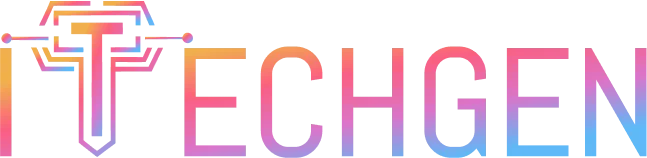How to Generate a Logo with AI
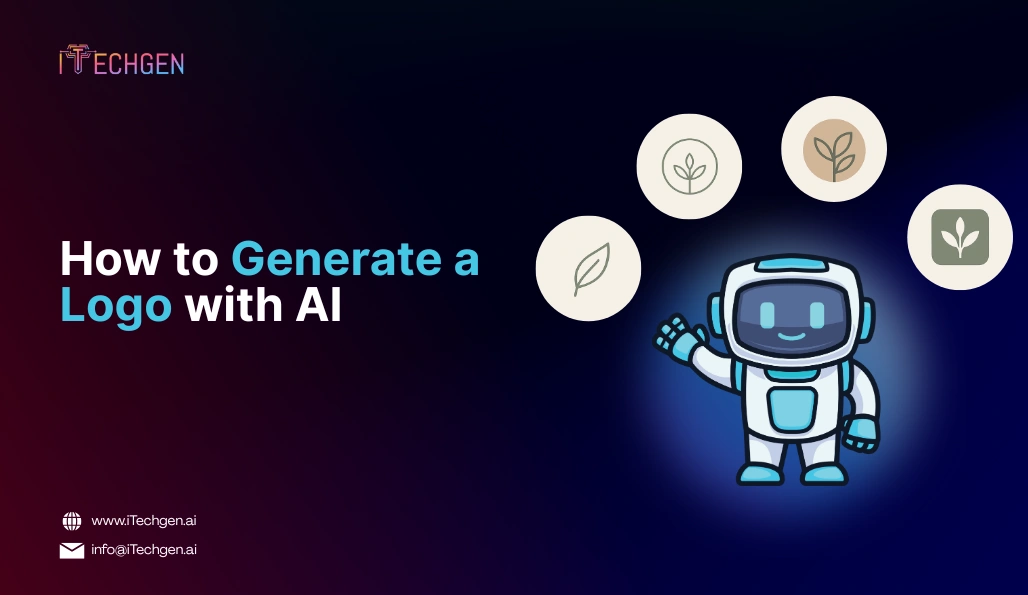
Creating a logo the traditional way — hiring a designer, working through multiple drafts, or using design tools like Photoshop, Figma, or Illustrator — demands both time and expertise. For many startups, freelancers, and small businesses, this route is neither affordable nor fast. As a result, online logo makers like Canva, Wix Logo Maker, Looka, and Hatchful have become popular. These platforms allow users to input brand details and receive ready-made logo options. Most even offer premium downloads for a small fee to remove watermarks.
However, the designs offered by such tools are often template-based and widely reused, making it difficult to achieve a distinct brand identity. This is where AI-powered logo generation tools are making a significant difference.
Unlike traditional generators, AI-based platforms can analyze your brand preferences, industry category, and visual style to create logos that are more aligned with your brand personality. They offer speed, convenience, and customization — without requiring design skills. A 2024 report by the U.S. Chamber of Commerce found that 98% of small businesses are now using AI tools, and over 40% rely on them for visual design tasks, including logos. Looking ahead, the global market for AI-generated design is expected to exceed $7 billion by 2030, with branding automation tools becoming standard in early-stage business setups.
In this blog, we will guide you on how to generate a logo with AI — step by step.
Understanding AI Logo Design Tools
Not all logo creation platforms follow the same approach. Some ask for basic inputs like a brand name and instantly generate multiple design options. Others guide users through more detailed choices, such as font styles, color preferences, icons, and overall visual themes. What makes these tools effective is the system behind them — a mix of design logic, user input, and a broad collection of templates that help produce logos suitable for a variety of industries.
Most AI logo generator platforms work in a similar way: you enter your brand name, select your industry, and choose a few preferred styles or colors. Based on this, the tool presents several logo options. You can then adjust the font, icon, layout, and other elements before downloading the final version in high resolution. Some platforms also offer brand kits, which include coordinated colors, social media graphics, and business card designs.
Popular options include Looka, Canva, Wix Logo Maker, Adobe Express, and advanced image-generation platforms like DALL·E, MidJourney, and Firefly, which allow for more unique and customized visual outputs. While some are easy to use with drag-and-drop features, others offer more flexibility but may require additional learning.
Since there are dozens of logo creation platforms available today — each offering different features, templates, and pricing models — it’s not practical to cover all of them in a single guide. Instead, this blog will focus on a step-by-step process using DALL·E, a powerful image generation tool developed by OpenAI. DALL·E allows you to create custom logo visuals simply by describing them in words. Please note, access to logo generation through DALL·E currently requires a Plus plan, which is a paid subscription offered by OpenAI. This plan unlocks advanced tools, including DALL·E, for generating high-quality visuals such as logos, icons, and branding elements tailored to your input.
Step-by-Step Guide: How to Generate a Logo with AI (Using DALL·E)
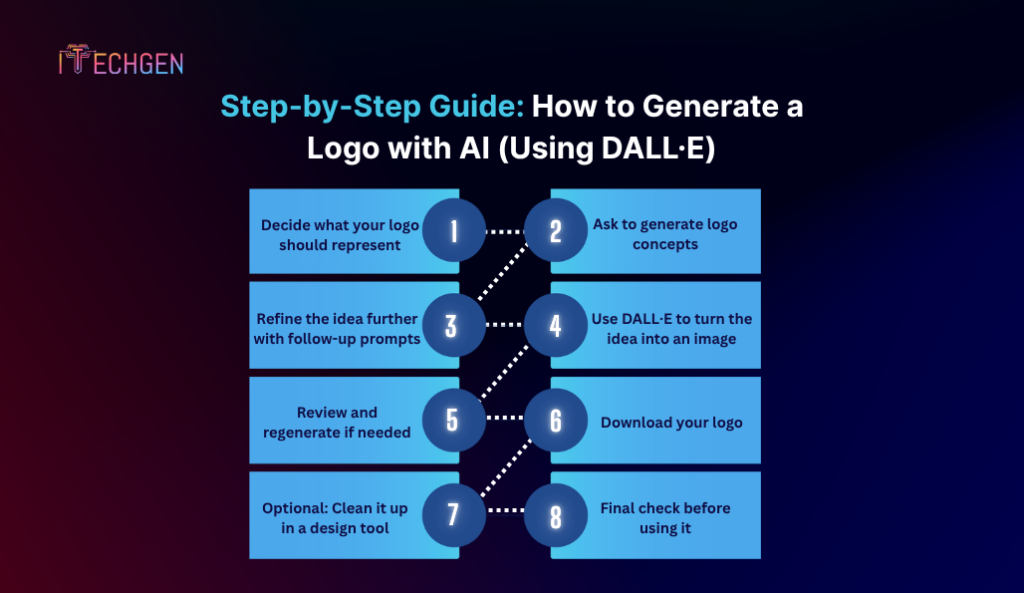
If you’re wondering how to generate a logo with AI, DALL·E offers a simple yet powerful solution. You don’t need design skills or expensive software. All you need is a clear idea, a few prompts, and an understanding of how to guide the output.
Here’s how to do it, step by step:
1. Decide what your logo should represent
Before you type anything, get clear on your brand’s identity. Ask yourself:
- What does my brand do?
- What do I want people to feel when they see my logo?
- Should it look modern, vintage, playful, or professional?
Write down a few keywords that describe your brand — for example: minimal, bold, eco-friendly, tech-savvy, or traditional. This will shape the prompt you give.
2. Ask to generate logo concepts
Now, go to ChatGPT and give it a prompt like this:
Prompt Example: “Generate five logo design ideas for a brand called ‘GreenNest’. It is a sustainable home décor company. The logo should feel earthy, modern, and calming. Keep it simple, and suggest possible icons, shapes, and color schemes.”
ChatGPT will respond with multiple design concepts. These will include:
- Suggestions for icons (like a leaf, nest, or home symbol)
- Color palette ideas (green, beige, soft brown)
- Typography suggestions (rounded or serif fonts)
You can repeat this with different keywords or ask it to refine a specific style.
3. Refine the idea further with follow-up prompts
Once you see a concept you like, dig deeper.
Follow-up Prompt Example: “I like concept 3. Can you rewrite it with more focus on Scandinavian minimalism and suggest 3 possible font styles?”
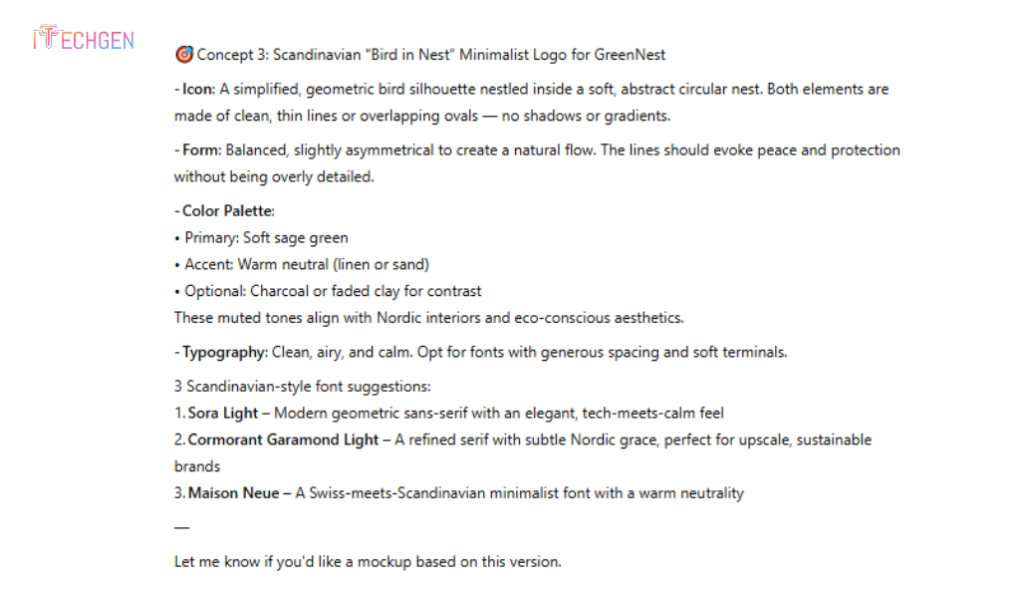
ChatGPT can help you narrow down fonts, icon styles, layout suggestions, or even help name visual themes — like “modern eco chic” or “rustic elegance.”
This phase helps finalize what you’ll visualize next.
4. Use DALL·E to turn the idea into an image
Once your concept is clear, ask ChatGPT to convert it into a visual prompt for DALL·E (the image generation tool built into ChatGPT Pro).
Prompt for DALL·E: “Create a simple and modern logo for a sustainable brand named GreenNest. The design should include a stylized leaf forming the shape of a house, with a soft green and beige color scheme. Style: Scandinavian, minimal, clean lines, white background.”
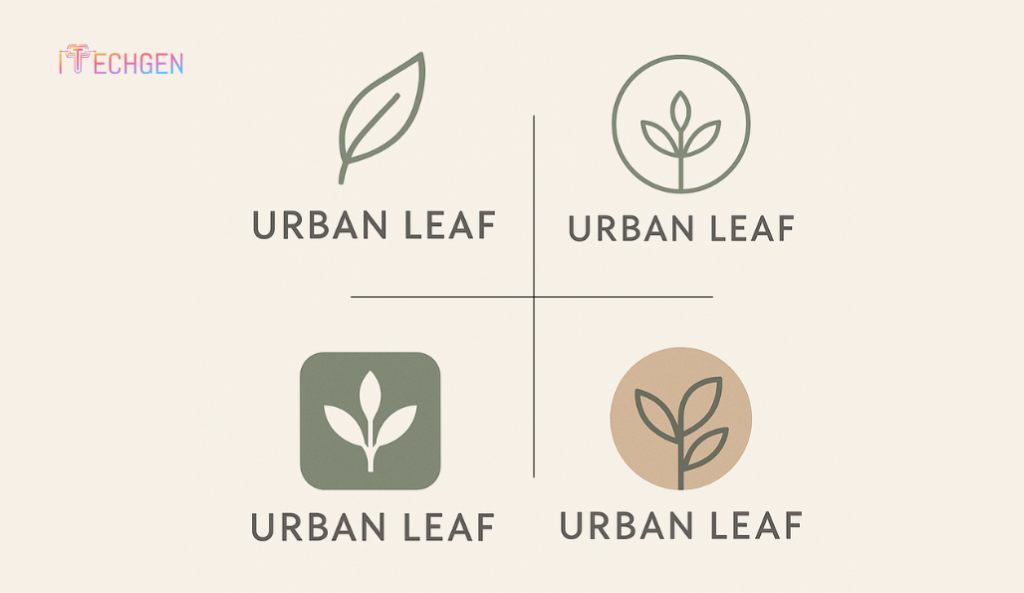
DALL·E will generate 2–4 logo images based on your description. Take a moment to go through each design and see which one best reflects your brand’s identity and style.
5. Review and regenerate if needed
Don’t settle for the first result. If the icon is unclear or the font doesn’t feel right, tweak the prompt slightly. For example:
- Change the icon: “Try a circular leaf instead of a house.”
- Adjust the style: “Make it look more like a stamp.”
- Change the color: “Use darker green instead of pastel tones.”
You can regenerate as many times as needed until it looks right.
6. Download your logo
Once you’re happy with the result:
- Click on the image
- Use the “Download” button to save the file (PNG)
- Save multiple variations if available (light/dark background, transparent version, etc.)
Tip: Keep a copy of the original prompt you used — in case you want to recreate or modify the design later.
7. Optional: Clean it up in a design tool
If needed, you can open the logo in Canva, Figma, or Photopea (a free online editor) to:
- Add or remove elements
- Adjust spacing or size
- Add text or tagline
- Export it in different formats (SVG, JPG)
This step is optional — but useful if you want the logo for business cards, website headers, or packaging.
8. Final check before using it
Before you roll it out:
- Preview it on both light and dark backgrounds
- Check visibility in small sizes (like on mobile)
- Get quick feedback from 2–3 people you trust
If everything looks good, start using it across your brand assets — social media, website, emails, and packaging.
Final Thoughts: Is AI Logo Generation the Right Choice?
Creating a logo no longer needs a big budget, complex software, or weeks of back-and-forth with a designer. With tools like DALL·E, you can now generate high-quality, custom-looking logos in minutes — even if you have zero design experience.
The process is simple: describe what you need, refine it through prompts, and visualize it instantly. Whether you’re building a new brand, refreshing your visual identity, or just experimenting with concepts — AI logo generation is a smart, fast, and budget-friendly option.
More importantly, it gives you control. You can test ideas, make changes, and build a logo that actually matches your brand story.
If you’ve been putting off logo design because of time or cost, this is your sign to start. You now know how to generate a logo with AI — step by step. All that’s left is to give it a try.

Pankaj Arora (Founder & CEO)
Pankaj Arora is the Founder & CEO of iTechGen, a visionary leader with a deep passion for AI and technology. With extensive industry experience, he shares expert insights through his blogs, helping businesses harness the power of AI to drive innovation and success. Committed to delivering customer-first solutions, Pankaj emphasizes quality and real-world impact in all his endeavors. When not leading iTechGen, he explores emerging technologies and inspires others with his thought leadership. Follow his blogs for actionable strategies to accelerate your digital transformation and business growth.
View More About Pankaj Arora